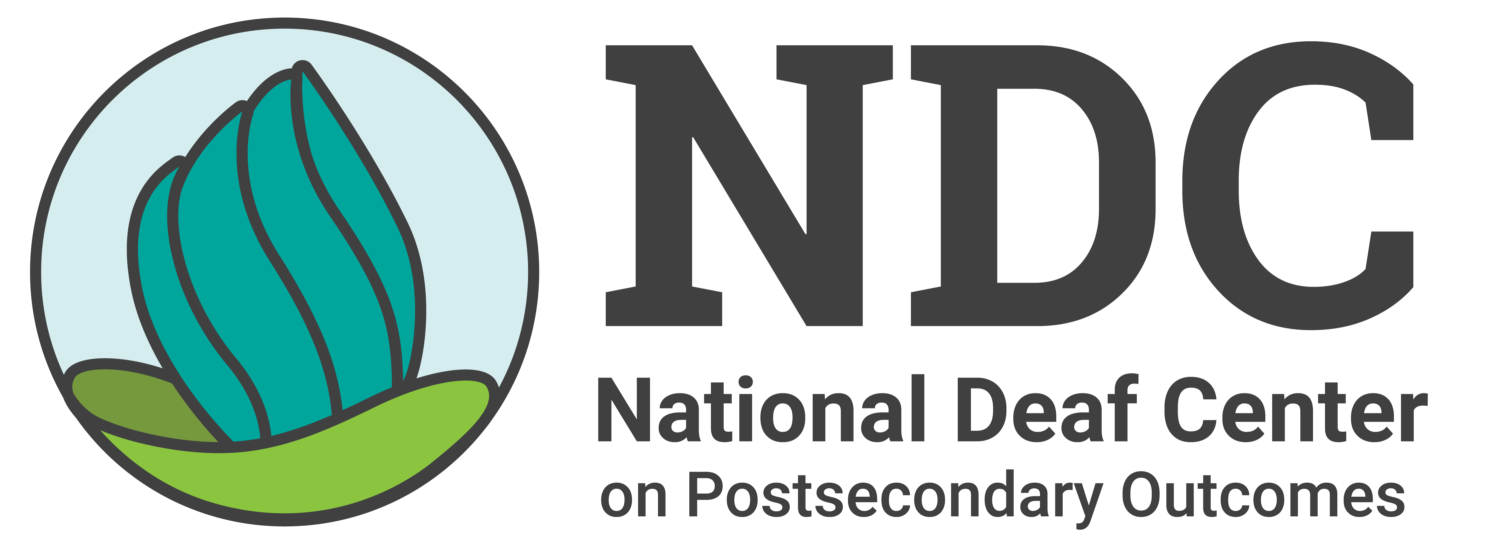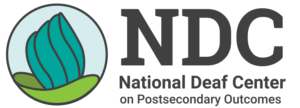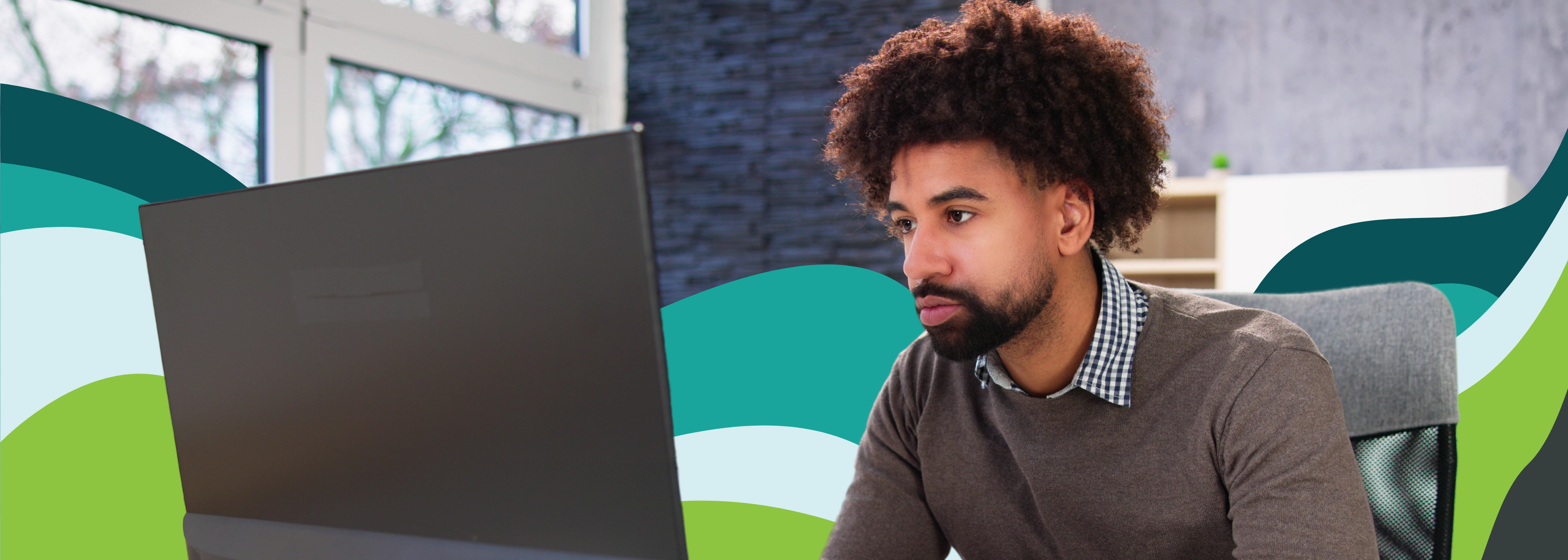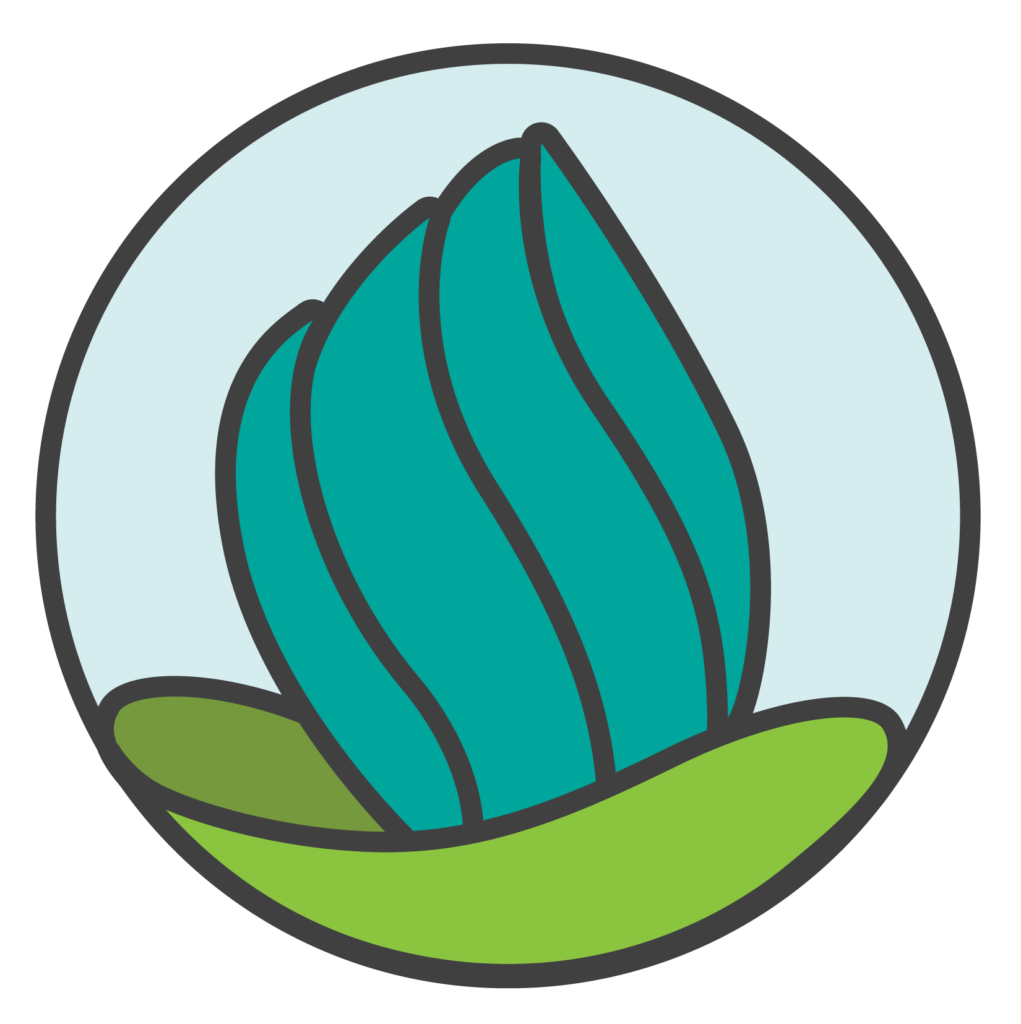For regularly updated information and resources in response to COVID-19, visit: nationaldeafcenter.org/covid19
[Disponible en español] [Download PDF]
With the sudden shift to online learning during the COVID-19 pandemic, deaf and hard of hearing college students who use hearing assistive technology (HAT) may need to shift technology gears — and perhaps even consider different communication methods — to access your online classes from home.
Maybe your cochlear implant worked well in the lecture hall on campus, especially when connected to an assistive listening system. So why won’t it work as well in the online class? These five tips from the National Deaf Center on Postsecondary Outcomes can help you get (and stay) connected.
Tip 1: Wireless may not be the way to go.
Using a wireless internet connection to take online classes can take up a lot of bandwidth, especially in a lecture with many audio and visual components, and your connection suffers. Instead, use a “hardwired” connection, where your computer is directly connected to the internet using an ethernet or LAN cable. You may still have some bandwidth issues, but the connection should be less disrupted. For computers that do not have a direct ethernet cable, use an adapter that plugs into a USB or other port.
Tip 2: Use an external speaker.
Instead of the speaker on your computer, use a speaker that is hardwired or connected via Bluetooth — ideally with its own power supply and amplifier, which will boost and enrich sound quality.
Tip 3: Wear headphones.
Headphones that completely cup the ears can also help to block out external noises, especially if they have noise cancelling capabilities. If not awkward in terms of fit or placement, wear a good pair of headphones directly over your hearing aids or cochlear implant.
Tip 4: Opt in for every option.
Many personal devices (i.e. hearing aids or cochlear implants) often have additional accessibility options that can make a big difference. Try connecting through:
- Direct Audio Input: Some personal hearing devices, particularly some models of cochlear implants and bone-anchored implants, make it possible to “directly” connect to a computer with a hardwired cable. You then simply adjust the volume control on the computer and/or your personal device to listen at a comfortable level. Caution: Cochlear implant users should NEVER use the direct audio input cable to connect to a computer/electronic communication device that is plugged into a wall outlet. There is always the risk of electric shock.
- Telecoil: If you have a built-in and add-on telecoil, you may find it helpful to activate it for use with headphones. If you find that the telecoil sounds softer than with the microphone activated, you may have to consult with your audiologist to properly re-program the telecoil output.
- Streamer: A streamer that picks up the audio signal from your cell phone or computer and “streamed” directly into your hearing aid or cochlear implant. Check out your personal device’s instruction manual or contact the manufacturer to see if there is a way to connect your devices to a streamer.
- FM/DM System: Place your FM/DM system microphone next to the computer speaker. Or use a direct audio input cable to connect the FM/DM microphone transmitter to your computer. For either method, you have the advantage of the audio being sent wirelessly into your personal device.
Tip 5: Consider the alternatives.
If relying on audio is not effective, request additional accommodations from the disability services office at your college. Remote speech-to-text services (such as CART, C-Print, or TypeWell) and remote interpreting could help you access live course discussions. Captioned videos are another accommodation to have in place. And be sure to take control of your online learning!